Switching from Autodesk Inventor to SOLIDWORKS
For nearly any action, there is generally more than one way to do it. That holds especially true with CAD design. With numerous options for different CAD software, you may be able to get the same result, but the way you get there can depend largely on the software you are using. If you are a traditional Autodesk Inventor user switching to SOLIDWORKS, read on to learn about important factors to consider.
Training
If you’re currently trained in Inventor and concerned about learning a whole new CAD software, worry not! Lucky for you, both Inventor and SOLIDWORKS are parametric, feature-based systems. This means, that conceptually, much of your knowledge will carry over. You’ll still be able to create your sketches, add dimensions, and ultimately carry out commands like extruding, revolving, etc. Much of the adjustment will likely come from getting trained in the user interface.
Many SOLIDWORKS features do have more controllability associated with them, however, moving from Inventor to SOLIDWORKS, you are able to translate your current knowledge over, and then start integrating new functionality into your workflow over time. As a good introduction to the user interface, the CSWA Exam Prep Course available via my.solidworks.com is excellent for new SOLIDWORKS users. Just head to the training page and search for CSWA to find it!
Another benefit to SOLIDWORKS is that it has a vibrant user community. There are a plethora of blogs and YouTube videos, so chances are, if you search for something, you’ll find a good resource giving you more information on the feature and how to use it. You can even join the SOLIDWORKS User Group Network (SWUGN) to attend virtual or in-person sessions where you can learn all sorts of tips and tricks from the experts! Beyond that, it gives you a chance to connect with fellow SOLIDWORKS users. Don’t worry, we don’t bite!
Data Conversion
There are a few different methods that can be utilized when bringing your Inventor data into SOLIDWORKS. These methods include importing the part as a solid body, using 3D Interconnect in SOLIDWORKS, or rebuilding a part from scratch.
Importing Data as a Solid Body
You can import your Inventor parts and assemblies as solid bodies into SOLIDWORKS, similar to as if you are working with a neutral file type, like STEP or IGES. If these components are from a library and are not generally edited, then this may be all you need to do. You can still add these parts into assemblies and add any downstream features such as cuts or extrusions from the existing geometry. In the case that you would like to be able to edit features of the existing geometry, you can take advantage of SOLIDWORKS’ feature recognition (FeatureWorks). This will examine the geometry and best extract features such as extruded or revolved features, chamfers, and more. You can view a full list of the features available for extraction here.
SOLIDWORKS 3D Interconnect
3D Interconnect was introduced as a new functionality in SOLIDWORKS 2017. This allows you to work with third party native CAD data. This will not directly import the feature tree directly into SOLIDWORKS, but if you still have access to Inventor, you can make changes to the original features, and it will update wherever that component is used within SOLIDWORKS. You can then add downstream features to the component/assembly in SOLIDWORKS. This is a great option if you have some overlap in the two software packages or have multiple CAD software packages being used within your organization.
Building Your Components from Scratch
The last option you have is to build your components from scratch. This will take the most time, but give you the most editable data, with your intelligence built into the feature history. This is generally a good option for components that have more complex features that are difficult to recognize with FeatureWorks. Another benefit to this route is that it will provide you with a great opportunity to practice your newly learned SOLIDWORKS skills!
Conclusion
While you may not be able to tell what software was used to design a product, that doesn’t mean they’re all equal. Each CAD software has its advantages. Moving from Inventor to SOLIDWORKS, you get to keep your parametric, feature-based modeling approach, but gain more control over those features. There are several options to transfer your data over. Whether you decide to directly import the body and convert features with FeatureWorks, remain linked to the third-party native CAD data with 3D Interconnect, rebuild the part from scratch, or a combination of methods, you’ll be up and running with SOLIDWORKS in no time. Especially with the use of the extensive documentation available and lively user community!
Looking to get started with SOLIDWORKS? Contact us to review which solutions are a best fit for your organization!


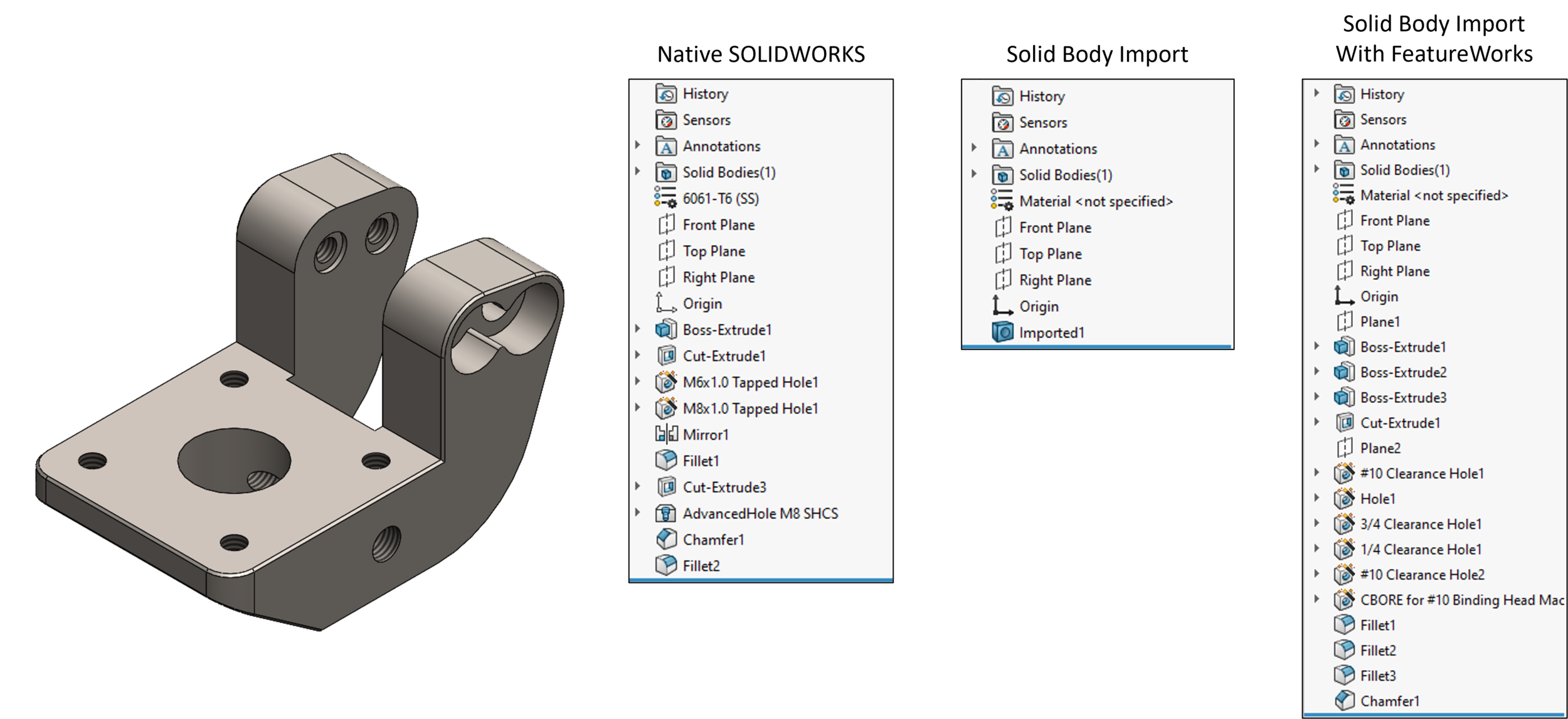
Matt is a Customer Success Manager at SWYFT Solutions and started using SOLIDWORKS while earning his Bachelor’s in Mechanical Engineering at Grand Valley State University and has been hooked ever since! He now specializes in 3DEXPERIENCE Works solutions, including 3DEXPERIENCE SOLIDWORKS. Outside of work, Matt loves to travel, hike, and discover new music.
Connect with Matt on LinkedIn